How can we help you?
 Answers to Sales questions
Answers to Sales questions
Click on the question below to expand your selection. If you would like to speak to a Lessons for Life international representative who can answer your question in more depth, click here to submit a contact form.
Yes, your payment is 100% secure. We use Stripe and PayPal to process all our online payments.
We use SSL encryption to secure your connection when you place an order. Our SSL is provided by Comodo. Our SSL certificate can be checked by clicking on the padlock image appearing inside the URL address bar.Digital Download
Once your order is processed, you'll receive an email from us within 24 hours containing instructions for downloading the product. File sizes for digital downloads can vary between 700MB and 3GB. Download times depend on your internet connection speed and can range from five minutes to one hour.
GLOBAL SOLUTIONS is suitable for all learners worldwide. The teaching is done in English only. Global Solutions products boast a fully immersive, multimedia-based experience that caters to all learning styles. With a user-friendly interface that is simple and intuitive, learners will enjoy a seamless, rewarding experience.
CUSTOM SOLUTIONS products combine traditional translation with the innovative immersion method. It offers fully immersive teaching in the English language and additional language support in the given language. Full translations are embedded within the software and can be turned on or off as an optional feature.
- All software is licensed on a per-computer and per-year basis.
- Licenses are valid for 12 months.
- If you wish to continue using the software after your license expires, you must purchase a new license from our website.
- There's no need to reinstall the program; simply reactivate it on your computer using the new license.
All our English language learning software programs are designed to be used offline. You will not need any internet connection when you use the software.
Digital Products
You only need internet connection during the first installation to activate your license. Once you activate your license on the computer, you can use the software offline without any connection to the Internet.
AudioMate files are already integrated within the software portion of the program where you can use it on your PC. However, full version of AudioMate files within the software are protected and cannot be exported.
We provide you with a compressed version (cut-down version) of the AudioMate program in the mp3 audio format, which you can download and export to any portable MP3 player, including your smart phone, digital audio player, CD etc. We call this the exportable version of the AudioMate program AudioMate on the Go.
AudioMate on the Go allows you to learn whenever and wherever you want. Just load your lists onto your MP3 player, and you are ready to continue your learning while you travel, at the gym, or running errands.
Digital Download
If you purchased the Digital Download version of the software, you will be given a link to download the AudioMate on the Go files from our server. You download the compressed file to your computer, then you uncompress (unzip it) it using Windows Explorer. You will see a list of MP3 files on your computer. You can then use the MP3 audio files as you would any MP3 sound file.
 Answers to School related sales questions
Answers to School related sales questions
Click on the question below to expand your selection. If you would like to speak to a Lessons for Life international representative who can answer your question in more depth, click here to submit a contact form.
1) Learning Module – The Complete Set is the actual English language learning software which enables you to teach English to your students. The Complete Set program is installed and runs on an individual computer. It is licensed per computer. It requires a Windows operating system. You can use the software on any Windows-operated desktop, laptop, or tablets using Windows operating systems 11, 10, 8, 7, Vista, XP, ME, and 2000.
The Learning Module is an offline system. You do not need any internet connection to use Lessons For Life – ENGLISH: The Complete Set program. You can use your software offline. You only need internet connection during the first installation to activate your license. Once you activate your license on the computer, you can use the software offline without any connection to the Internet.
Minimum System Requirements: Intel Pentium/Celeron/AMD/Similar 667 MHz or faster processor; 128 MB RAM or higher; 800x600 resolution or higher; sound card; 3.2GB hard drive space for digital installation.
2) Assessment Lab Manager – This tool is designed to test how much a student has learned from a particular unit of Lessons For Life – ENGLISH software. This is an add-on product for schools.
The Assessment Lab Manager offers two meticulously designed tests that directly correlate to the units of our flagship course, Lessons for Life – English: The Complete Set. This allows you to monitor your students’ progress.
This is an online system. From your Lessons for Life web portal, you can access the Assessment Lab Manager online. No installation, maintenance, or technician is required—everything is updated automatically for you.
Every student needs a separate license, which can be purchased by their school. Student licenses can be recycled by school administrators, allowing licenses to be retired and reallocated to a new student.
Licenses are available for a duration of one, two, or three years, allowing you to select the timeline that best fits your teachers’ and students’ needs.
- We offer flexible license solutions tailored for schools and teaching labs.
- Our software is licensed per computer, adding to its convenience.
- Choose from multi-year licenses ranging from one to five years.
- All license fees are paid upfront for added peace of mind.
-
The Assessment Lab Manager is an online system, where you need to purchase individual licenses for your students. The license expiry date depends on the duration of the license you purchase. We offer licenses for 1, 2, or 3 years. It is licensed per the number of students using the software.
 Answers to Product Download questions
Answers to Product Download questions
Click on the question below to expand your selection. If you would like to speak to a Lessons for Life international representative who can answer your question in more depth, click here to submit a contact form.
The time it takes to download the program can vary according to what program you have purchased. Download time also depends on your internet connection speed.
The Complete Set – V4 - Digital Download
The file size is 3.1 GB. Download time can vary between 5 minutes – 1 hour on broadband, depending on your internet connection speed.
English Grammar Set - Digital Download
The file size is 1 GB. Download time can vary between 2 minutes – 20 minutes on broadband, depending on your internet connection speed.
Practical English Conversation Set - Digital Download
The file size is 800 MB. Download time can vary between 2 minutes – 15 minutes on broadband, depending on your internet connection speed.
The Complete Set – Digital Download
The file size is 3 GB. Download time can vary between 5 minutes – 1 hour on broadband, depending on your internet connection speed.
DOWNLOAD INSTALLATION - (Use the software from the hard drive of the computer.)
(Note: Zipped (compressed) file can be opened by Windows Explorer itself. Alternatively, you can download a free WinZip program from the URL address www.winzip.com.
1) Download the zip file from a server to your computer. Server address will be provided by your seller.2) When you finish downloading the zip file, unzip the file into the DOCUMENTS or MY DOCUMENTS folder on your computer.
3) Once the file is unzipped (uncompressed), you will see a folder named LessonsForLife_ENGLISH.
4) Click the folder (LessonsForLife_ENGLISH) to see the contents of the folder. Click the ENGLISH.exe file in the root directory to launch the program.
5) When ENGLISH.exe is clicked, your software will ask for a serial code for activation. Enter the serial code to activate your software.
6) We recommend that you also make a shortcut on your desktop. Click on the ENGLISH.exe file and send it to your desktop (create shortcut).
 Answers to Technical issues
Answers to Technical issues
Click on the question below to expand your selection. If you would like to speak to a Lessons for Life international representative who can answer your question in more depth, click here to submit a contact form.
- Insert the USB flash drive to your computer.
- You will see a folder named LessonsForLife_ENGLISH.
- Click the folder LessonsForLife_ENGLISH to see the contents of the folder. Click the ENGLISH.exe file in the root directory to launch the program.
- When ENGLISH.exe is clicked, your software will ask for a serial code for activation. Enter the serial code to activate your software.
- Insert the USB to your computer.
- You will see a folder named LessonsForLife_ENGLISH.
- Copy the entire folder LessonsForLife_ENGLISH to your computer’s hard drive under My Documents.
- Now click the folder LessonsForLife_ENGLISH to see the contents of the folder. Click the ENGLISH.exe file in the root directory to launch the program.
- When ENGLISH.exe is clicked, your software will ask for a serial code for activation. Enter the serial code to activate your software.
- We recommend that you also make a shortcut on your desktop. Click on the ENGLISH.exe file and send it to your desktop (create shortcut).
There is a small possibility that your Norton Antivirus software is blocking the launching of the program. You need to configure Norton Antivirus Firewall Settings and allow or permit Lessons For Life software to run.
To configure Norton, do the following:- Start Norton 360.
- Click Task and Settings >Change Advanced Settings >Firewall Protection Settings.
- On the Firewall General Rules tab, click Add.
- Click Permit rule for Lessons For Life English software icon that appears on your DVDROM drive, and then click Next.
- Click Next, and again click Next.
- Click Apply > Close
If you still have problems with your Antivirus software's firewall settings, please get in touch with your Antivirus software provider.
If the user of Lessons For Life – English program experiences FREEZING of the program, this may be due to a code conflict in non-Unicode language settings of the computer. This conflict is likely to occur if the non-Unicode Language setting is set to Korean, Chinese, or Japanese languages.
Please change your non-Unicode Language setting (System Locale) to ENGLISH and restart your computer. This will solve the problem of freezing up and enable you to use the software fully.
Please note that you do not need to change or delete any language packs from your Keyboard and Language input settings on your computer. Just change the System Locale to English.
Change the system locale The system locale is the language that is used to display the text in menus and dialog boxes for programs that do not use Unicode. You might need to change the default System Locale when you install additional display languages on your computer. Selecting a different language for the System Locale does not affect the language in menus and dialog boxes for Windows or other programs that do use Unicode.
- Click Control Panel.
- Click to open Regional and Language Options
- Click the Administrative tab, and then, under language for non-Unicode programs (System Locale), click Change system locale.
- Select the ENGLISH language, and then click OK.
- To restart your computer, click Restart now.
You are probably clicking the Enter button on your keyboard to check your answer. You should NOT be using the Enter button on your keyboard.
As you are instructed on your screen, you should click the CHECK button on your screen when you want to check your answers.
-
- Click Control Panel.
- Click to open Regional and Language Options.
- Click the Administrative tab, and then, under Language for non-Unicode programs (System Locale), click Change system locale.
- Select the THAI language, and then click OK. (for Arabic choose Arabic, for Russian choose Russian etc)
- To restart your computer, click Restart now.
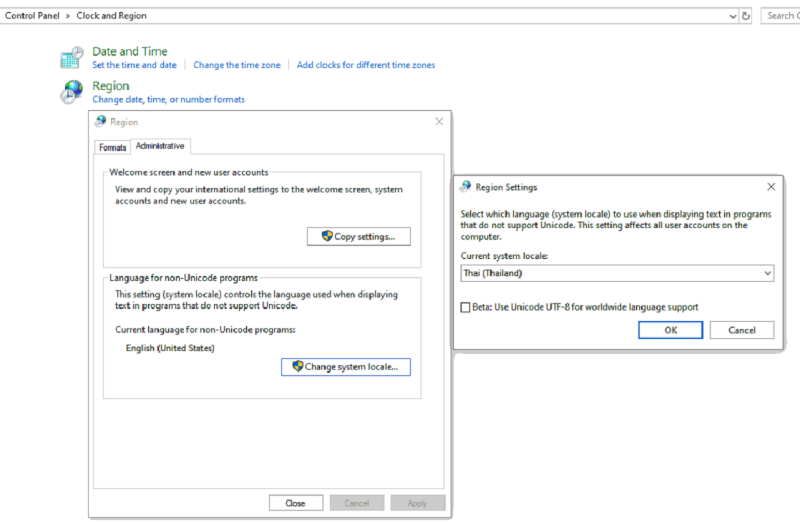 Then launch your Lessons For Life – ENGLISH software. Your foreign language fonts will be displayed correctly.
If you are still not able to see the language fonts correctly on your computer, then you need to add a language pack to your computer by following the steps:
ADD A LANGUAGE PACK
Windows 11,10
Use the Add a language feature to download and install another language for Windows 10 so you can view menus, dialog boxes, and supported apps and websites in that language. To do this:
Then launch your Lessons For Life – ENGLISH software. Your foreign language fonts will be displayed correctly.
If you are still not able to see the language fonts correctly on your computer, then you need to add a language pack to your computer by following the steps:
ADD A LANGUAGE PACK
Windows 11,10
Use the Add a language feature to download and install another language for Windows 10 so you can view menus, dialog boxes, and supported apps and websites in that language. To do this:
-
- Select the Start button, and then select Settings > Time & Language > Language. Open Language settings
- Under Preferred languages, select Add a language
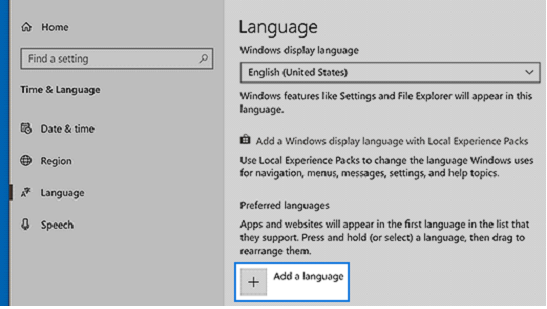
-
- Under Choose a language to install, select or type the name of the language that you want to download and install, and then select Next.
- Under Install language features, select the features that you want to use in the language that you selected to download, and then select Install.
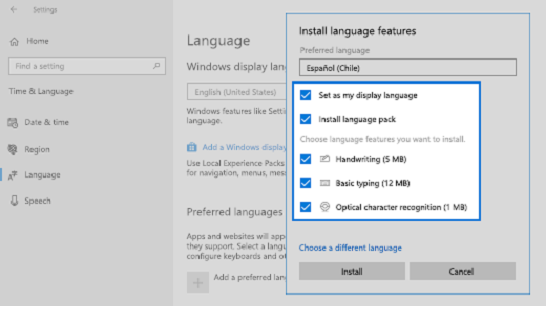 After adding the language pack, shut down and restart your computer. Then restart the Lessons For Life - ENGLISH software. Your software should now display the foreign language fonts correctly.
Windows 8.1
The easiest way to get language packs for Windows 8.1 and Windows RT is to download and install them using the Language Control Panel.
Download and install additional languages to view menus, dialog boxes, and other user interface items in your preferred language.
After adding the language pack, shut down and restart your computer. Then restart the Lessons For Life - ENGLISH software. Your software should now display the foreign language fonts correctly.
For more information, please visit Microsoft support page
https://support.microsoft.com/en-us/help/14236/windows-language-packs
After adding the language pack, shut down and restart your computer. Then restart the Lessons For Life - ENGLISH software. Your software should now display the foreign language fonts correctly.
Windows 8.1
The easiest way to get language packs for Windows 8.1 and Windows RT is to download and install them using the Language Control Panel.
Download and install additional languages to view menus, dialog boxes, and other user interface items in your preferred language.
After adding the language pack, shut down and restart your computer. Then restart the Lessons For Life - ENGLISH software. Your software should now display the foreign language fonts correctly.
For more information, please visit Microsoft support page
https://support.microsoft.com/en-us/help/14236/windows-language-packs